Instructions for setting up the ASUS WL-330gE Portable Wireless Access Point for use with the Paca(rana)
You can connect the Paca(rana) by Ethernet to any wireless router to permit connections between your Paca(rana) and wireless devices, such as the iPod or iPad. However, sometimes your wireless router is far away from your Paca(rana) or you would like to create a wireless network for your Paca(rana) when you are travelling.
The ASUS WL-330gE is a portable wireless access point that is inexpensive and can work well in either situation.
The WL-330gE comes with short USB and Ethernet cables that you can use to connect directly to the Paca(rana). Use the USB cable to connect the WL-330gE to either of the USB ports on the back of the Paca(rana) and use the Ethernet cable to connect the WL-330gE to the Ethernet port (
not the Expansion A or B ports!) on the back of the Paca(rana).
.JPG)
If you configure the WL-330gE as a wireless gateway in hotspot mode, then the WL-330gE can create a local wireless network connecting directly to the Paca(rana) and (optionally) it can connect to an already existing wireless network to give your wireless devices access to the Internet as well.
You use a web browser to configure the WL-330gE. Enter "192.168.1.220" into the address field of the browser and use "admin" for both the username and password. When the configuration page has loaded in the browser, choose the
Gateway tab, enter a name for your network (called "Pacarana" in the screenshot below), choose a security level (recommended so that you can control access to who can control your Paca(rana)), and enter a password if you have enabled security. Finally, enable
Hotspot Mode.

If you want to connect to a local wireless network, select the network from the
Available Network List and click
Connect. If you
do not want to connect to a network or you will be traveling with the Paca(rana) and the WL-330gE, please continue reading.
When you have selected a network from the
Available Network List, the WL-330gE will search for that network every time it is powered up. The WL-330gE will not connect any wireless devices to the Paca(rana) until that network is found.
You can alter the settings so that the WL-330gE does not search for a specific network and waits for you to select the network from the WL-330gE web page. Click the
Advanced Settings link in the left column. Then, click the
Wireless link in the left column of the new page (see below). Select
No for
Connect to the specified network and
No for
Connect to non-preferred networks automatically.
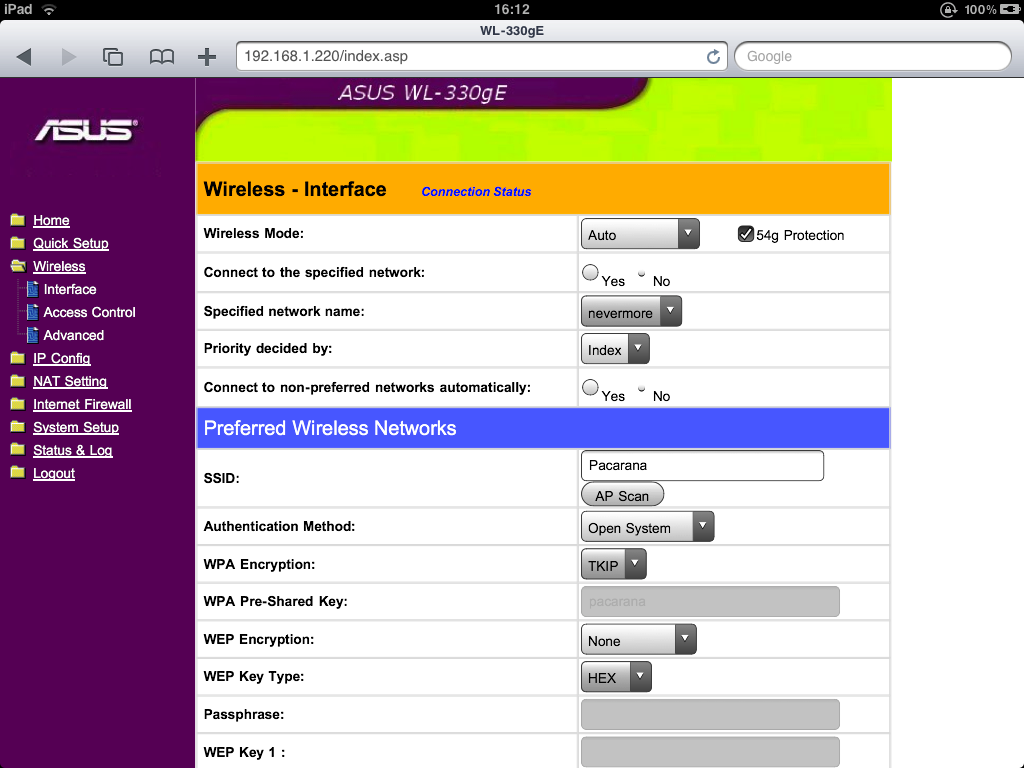
You can also upload the following configuration file to the ASUS WL-330gE as a starting point: