| kyma•tweaky . Learn . UsingKymaWithOtherHardSoft |
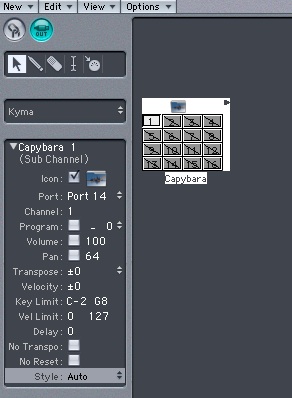 In the Arrange window, create a new "Instrument" track. In the channel strips I/O slot, select Stereo-> Logic-> Exernal Instrument. The plug-in window will open, select MIDI Destination-> Capybara-> 1, it'll say (grand piano) but you can fix that later. In the Input field, select the audio ports on your Mobile Pre that come from your Capy, That's probably 1&2. Close the Plug-in window.
In the Arrange window, create a new "Instrument" track. In the channel strips I/O slot, select Stereo-> Logic-> Exernal Instrument. The plug-in window will open, select MIDI Destination-> Capybara-> 1, it'll say (grand piano) but you can fix that later. In the Input field, select the audio ports on your Mobile Pre that come from your Capy, That's probably 1&2. Close the Plug-in window.
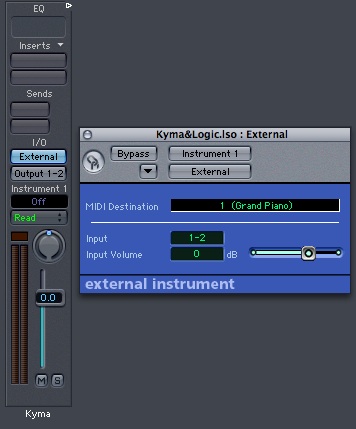 In Kyma, browse for a sound that is keyboard controlled, (kbd) in the file description. Load it up. Back in Logic, select your instrument track. When you play your keyboard you should see meter deflection on your channelstrip and hear something too! On the channelstrips Insert slots you can now use Logic or AU plug-ins to effect the sound from Kyma.
So here's the flow:
In Kyma, browse for a sound that is keyboard controlled, (kbd) in the file description. Load it up. Back in Logic, select your instrument track. When you play your keyboard you should see meter deflection on your channelstrip and hear something too! On the channelstrips Insert slots you can now use Logic or AU plug-ins to effect the sound from Kyma.
So here's the flow:
 One thing though, if you want to do high speed or high resolution automation of parameters, you should do it in a Kyma timeline. MIDI doesn't cut it for the really super detailed stuff. But for anything short of that, this is really convenient particularly if the sound you're working on is for music.
There's step one. Good luck!
-- RandallThomas - 15 Aug 2007
PS, Hit the Kyma Tweaky site and read up on the beta AVC driver and firmware set for the Flame firewire interface. This will help out if you have I/O limitations and offer you more flexibility. But don't try it until you're at least comfortable with the above setup.
Also a big help, you can find the really cool Kyma keyboard command section here:
http://www.symbolicsound.com/cgi-bin/bin/view/Learn/KeyboardCommands
P.P.S. Personally, I prefer PCI or PCIe based RME audio interfaces. Rock stable for years here. Don't go firewire unless you get a firewire card for the extra bus. The Capybara can have up to 8 channels of AES/EBU I/O so you may want a unit that can handle that and feed monitors in addition. 8 channel ADAT ports, rather than multiple AES ports, are much more common on audio interfaces but I use an Alesis AI4 which does a stellar job converting both ways, but that's only needed if you want to keep things all digital.
-- RandallThomas - 15 Aug 2007
One thing though, if you want to do high speed or high resolution automation of parameters, you should do it in a Kyma timeline. MIDI doesn't cut it for the really super detailed stuff. But for anything short of that, this is really convenient particularly if the sound you're working on is for music.
There's step one. Good luck!
-- RandallThomas - 15 Aug 2007
PS, Hit the Kyma Tweaky site and read up on the beta AVC driver and firmware set for the Flame firewire interface. This will help out if you have I/O limitations and offer you more flexibility. But don't try it until you're at least comfortable with the above setup.
Also a big help, you can find the really cool Kyma keyboard command section here:
http://www.symbolicsound.com/cgi-bin/bin/view/Learn/KeyboardCommands
P.P.S. Personally, I prefer PCI or PCIe based RME audio interfaces. Rock stable for years here. Don't go firewire unless you get a firewire card for the extra bus. The Capybara can have up to 8 channels of AES/EBU I/O so you may want a unit that can handle that and feed monitors in addition. 8 channel ADAT ports, rather than multiple AES ports, are much more common on audio interfaces but I use an Alesis AI4 which does a stellar job converting both ways, but that's only needed if you want to keep things all digital.
-- RandallThomas - 15 Aug 2007
----- Revision r1.8 - 18 Sep 2014 - 18:32 GMT - KurtHebel
|