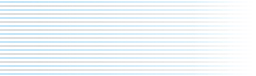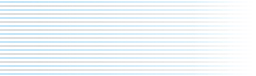|
Welcome to Planet X!
Kyma X enhances the flexibility and power of the Kyma sound design language with a fresh new look, improved documentation, compatibility with the newest operating systems, and new features for expediting your workflow and creating your own Tools. Immediately apparent are improvements to the interface, both in terms of appearance and in ease of use. Fundamental changes to the underlying structure of the software make it possible for Kyma to run under Mac OS X and Windows XP (as well as opening the door for future expansion). Plus there is a completely new tutorial manual, exciting third-party sample libraries, and more!
Kyma X Revealed...
Reading Kyma X Revealed! is like attending one of the Kyma Immersion Weekends (even better, since it covers far more material than is possible to cover in the two day immersions). Working through this tutorial is like getting a personal guided tour of Kyma. It is an entirely new book and includes several never-before-documented Kyma secrets!
Here are a few of the new features by category:
Timeline
• Compile and listen to just the subset of Sounds you are interested in without having to compile the entire Timeline.
• Use the Cache menu to render selected Sounds as disk recordings (thus freeing up more DSP cycles for live control and processing). Caching is now trivially easy, and the cached files are automatically stored neatly in a special file on disk.
• Display time as MinutesAndSeconds or simple linear Seconds
• Change Track inputs as easily as changing the default input in the Sound browser. Any Sound in the track temporarily substitutes the track input for the Sound's replaceable input. You can easily switch between submixes, audio inputs, or the Sound's default input.
• Create a 'mixer' control surface by setting all Track Levels and Angles to live controls.
• During recording, the time cursor continues to update and you can continue to make VCS changes via the keyboard or external MIDI faders (like rolling the dice, tabbing to the next field, entering a new value for a fader, selecting a different preset).
Sound signal flow editor
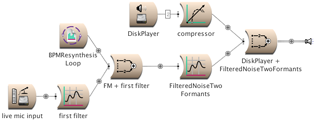
• Immediately see a Sound's function and input/output signal types at a glance, thanks to redesigned icons.
• Zoom out to view a complete signal flow diagram on one page or zoom in to focus on a single connection. Signal flow graphs can be arbitrarily resized as needed.
• Instantly see the number of outputs/inputs expected by any module (represented as the number of lines connecting modules). For example, if a module can have two independent output audio channels, the Sound editor shows two lines connecting it to the next module.
• Small outlet icon has been replaced by an ellipsis (…) to indicate that "there’s more". Click once to open one level. To fully open, double-click on the ellipsis (more efficient than the old method of option-clicking).
• Quickly add a new Sound or create a branch in the signal flow by dropping the new Sound onto the '+' icon in the signal path.
• Drop a modifier onto one branch of a shared input and leave the other branch unmodified. (In Kyma.5, the modifier always applied to BOTH branches of the shared input Sound).
Sound parameter editor
• Autocompletion in the parameter fields saves you time and typing! As you begin to type each letter of a hot parameter into a parameter field, Kyma X makes a guess at the parameter name and completes the typing for you (leaving it selected so you can easily override the guess).
• If you should accidentally type a fraction without the leading zero, Kyma X now automatically inserts a zero for you (e.g., 0.5 instead of .5).
CapyTalk Expressions
• In a continuing effort to reduce the amount of typing you have to do, entire CapyTalk expressions can now be dragged from a library into parameter fields. In the browser, there's a new category called Expressions library. Under that category are several subcategories, each containing useful expressions. To use the expression in a parameter field, drag its name into the parameter field.
• In any field, you can access and use the duration of a samples file. For example, if you had a file named ‘aSamplesFile’, you could type: ‘aSamplesFile’ sampleFileDuration s
• New CapyTalk expressions include: sampleAndHold:, trackAndHold:, and expressions for generating random numbers using Normal and Exponential distributions (in addition to the Uniform distribution already available in Kyma.5).
• Increase your mastery over Smalltalk and CapyTalk by reading the extensive new chapters on CapyTalk, Smalltalk, and how to use them in combination to generate complex parameter controls.
Tools (new, improved & programmable)
• New in the Xtra Tools folder:
— Tool for graphic panning and 2D faders controlled by the mouse
— Tool for visualizing and sonifying the logistic map
• You can now create your own Tools for interactive sound installations, live interactive performances, batch processing, perception experiments, etc.
• Save yourself the painstaking work of tracing the fundamental frequency in the Spectral Analysis Tool by letting Kyma X automatically trace the fundamental.
• At last, you can analyze and resynthesize stereo samples in the Spectral Analysis Tool (and optionally produce two spectra on the last step: one for resynthesizing the right and one for resynthesizing the left)
• Examples produced by RE, GA, and Spectral analyses have more interesting controls built-in, so you can start using them immediately without additional editing.
• Synchronize Spectra has an option for auto-placing markers or removing all markers—another major time-saver.
• Spectral Analysis tool uses more oscillators for improved fidelity resynthesis inside the tool.
New sample libraries
• Italian ambiences, sci-fi, power tools, and sports cars from Matteo Milani at http://www.graphicalsound.com
• Synthetic drum loops and surrealistic pads from the StrangeWave brothers
• Piano samples and other-wordly sound FX by Luke Parkin of Platinum Piece Productions
• British ambiences, explosions, and transport from Lloyd Billing's http://www.sound-effects-library.com
• Trombone glisses and extended techniques performed by Lawrence Borden, principal trombonist for the Nashville Symphony, member of the Sonus Brass Quintet, and professor at Vanderbilt University.
• String quartet samples and orchestral pads from http://www.powerfx.com
• Miscellaneous power tools and vocals from Houston-based producer, Scott Holden
• Japanese language phrases from Yasuski and Jeffrey Stolet
• More ice, trains, and crockery-smashing from Champaign Illinois USA
Sound Browser
• File type buttons function as radio buttons, making it easier to search for a specific file type. The Unknown button (first one on the left) selects all.
• Searches are much faster
• Mic input button allows you to cycle through all the audio inputs on your Capybara (so, for example you can use channel 2 input in place of channel 1 as the substitute input for Sounds with cyan arrows next to them in the Sound browser).
Prototype strip
• Save time by double-clicking on a Sound to open it directly from the Prototypes strip. Kyma X makes a copy of that prototype, puts it into a new Sound file window for you and opens the Sound editor on it, saving you several steps.
• Zoom in and out to resize icons.
• Sounds dragged from Prototype strip no longer have numbers tacked onto the ends of their names (more confusing than they were useful)
• The Find (Ctrl+B) dialog gives you a chance to modify your search and try again if it doesn’t find any matches the first time (saves you time by not having to reopen the search window).
• Create your own custom extensions to the Prototypes and use them interchangably with the system Prototypes.
Disk recording/playback
• Disk operations continue to work during mouse-down in menus, open file dialogs, and when moving/resizing a window.
• When recording live input, Kyma X provides a "count off" of any number of beats at whatever tempo you like prior to starting the recording.
Scrolling
• Scrolling is continuous while you have the mouse down, giving a smoother feel to the interface.
• You can use a mouse wheel to scroll in Kyma X windows.
Virtual Control Surface
• Once you've set the positions and ranges of widgets, you can copy that layout and paste it into other control surfaces.
• You can scroll the VCS (so it can be larger than the window size). Not only does this allow for more controllers on a single page, but it also means that you can see all controls in patches created by your friends with larger screens.
• Double-clicking on a widget brings the VCS editor to the front.
• Re-locking after editing saves all the numeric values so you no longer have to press Enter in each field.
Sounds
• Sounds have new icons that are more consistent and meaningful.
• Outline of the Sound provides information on what kind of input it takes and what kind of output it produces.
• Gain and Attenuator have been merged into one module called Level.
• A new analog filter emulation, VCF, has true audio signal inputs for modulating the cutoff frequency and resonance.
• A new prototype, CrossfadeSpectra, makes it easier to morph using the aggregate synthesis element banks.
• New prototype, Morph (stereo), includes an Oscillator bank for left and right channels of a stereo morph. (You can replace the OscillatorBanks with FilterBanks or CloudBanks to do aggregate synthesis stereo morphs).
• Time stretch parameter now built-in to SpectrumInRAM prototype.
• For convenience, the prototypes for CloudBank (resynthesis), FilterBank (resynthesis), FormantBank (resynthesis), and SpectrumTrackSelector have been changed so that the replaceable input is the Spectrum (and includes the required SpectrumLogToLinear conversion).
Scheduling & performance
• Optimizations have been made to improve 8-channel scheduling and performance in the Timeline.
• Improvements in the software for the (already excellent) audio I/Os
• New Sample Rates: 40000, 60000, 70000, 80000, and 90000.
• Option to have two different input-to-output delay settings: one for Sounds that use disk files and a shorter one for Sounds that do not use disk files.
• You can now monitor the I/O activity using a meter on the DSP Status panel.
|